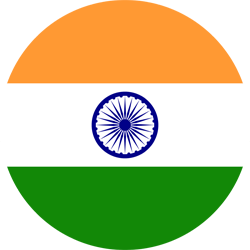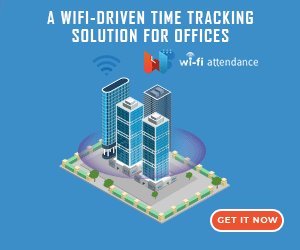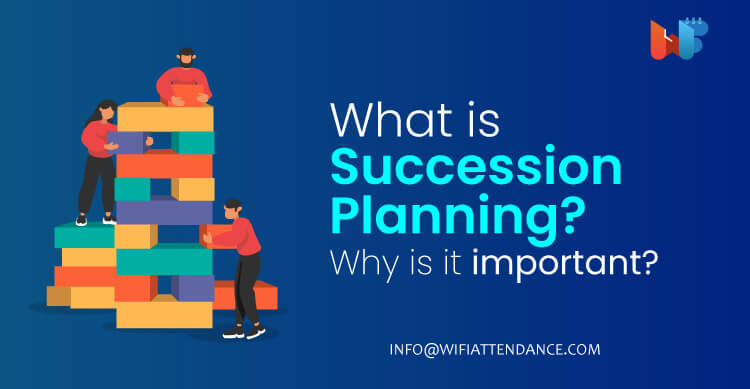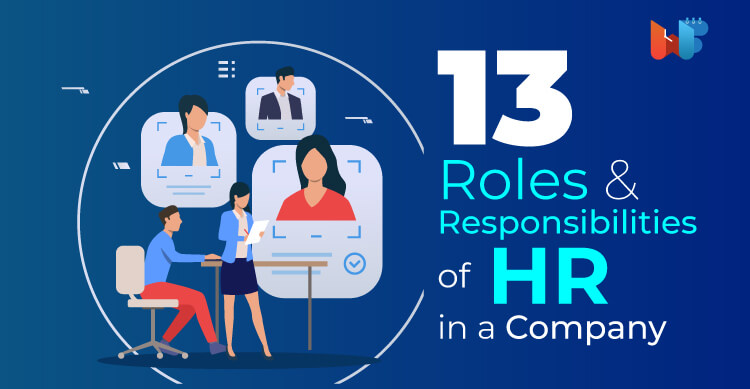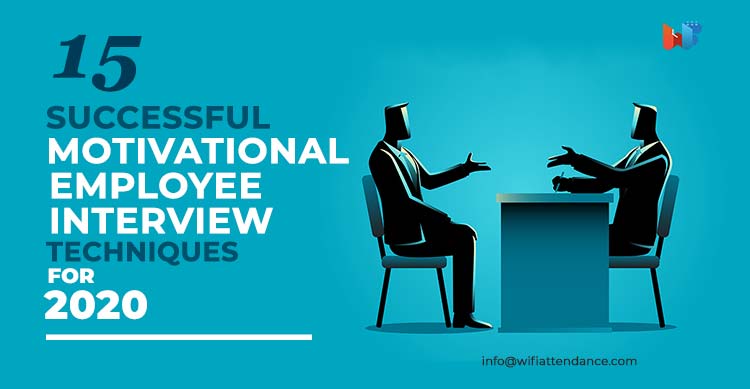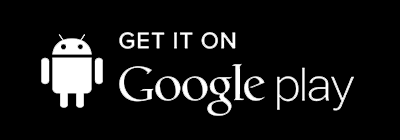We all use WiFi at home and offices but very few of us know what to do when we run into problems with WiFi. Did you know there are softwares available to help you optimise wifi network using wifi analyzer apps. You don’t need to call a technician to set a basic problem right.
WiFi Analyzer is one such app that gives you information on wireless signals. There are many more apps on the market that do the job but WiFi analyzer is the most popular app that is freely available on android.
WiFi Analyzer helps you analyze many parameter of your WiFi signal like:
- Signal strength
- Channel used
- Security settings
- Bandwidth usage
You can see all these details and optimize your WIFI for free in Wifi Analyzer or other apps available.
Here is what you should check in your WiFi and what you should do if you detect a problem.
1. Channel Selection
Wifi routers use 2.5 GHZ or 5 GHz of the radio frequency to transmit data. What many people do not know is that these frequencies have 11 to 15 multiple channels within them.
Think of them as multiple lanes on an expressway. If the default settings of router are not changed then all the routers end up using the same lane, creating unnecessary congestion.
Using WiFi analyzer you can easily see which channels you and your neighbouring WiFi routers are using. The android app WiFi analyzer also gives ratings for each channel and recommended channels for your router. If you find that your router is on a crowded channel with poor rating, it’s time to change it.
You can change the channel of your router by logging into your wireless router’s administration interface from your browser. Simply select the channel number under the wireless settings.
2. Signal Strength
Wifi Analyzer also gives you a signal strength of WiFi at different locations. Using this you can get an idea of coverage in your home / building. Some apps, like Netspot, also give you a heat-map of area so you can see signal weakness.
If you find low signal strength in most part of your premise you can change your access point. Remember the signal coverage is sphere shaped, so avoid placing your routers at extreme ends of your house.
Place it centrally, high and avoid placing next to thick concrete walls, large objects or other electronic devices. Devices like security cameras and baby monitors can cause interference with your WiFi signal.
3. Wireless Security
WiFi Analyzer will also show more details about visible access points. One of the important information is the wireless security setting of your router.
Look for WPA2 , WPA or WEP under your network. These are the security protocols that your router has. WPA2 is the latest one and is recommended for security of your transmitted data. It uses advanced encryption standards to ensure your network is protected.
If your Wifi is on WEP or WPA, your network is at risk and you need to change it to WPA2. This can again be done from the wireless router administration login. You can find this option in security or advance security option.
Conclusion
Wifi Analyzer is a useful tool to evaluate your Wifi signal and fix issues related to signal interference, signal coverage or signal speed. Using this free tool you can ensure that you are making the best use of bandwidth and protecting your network.